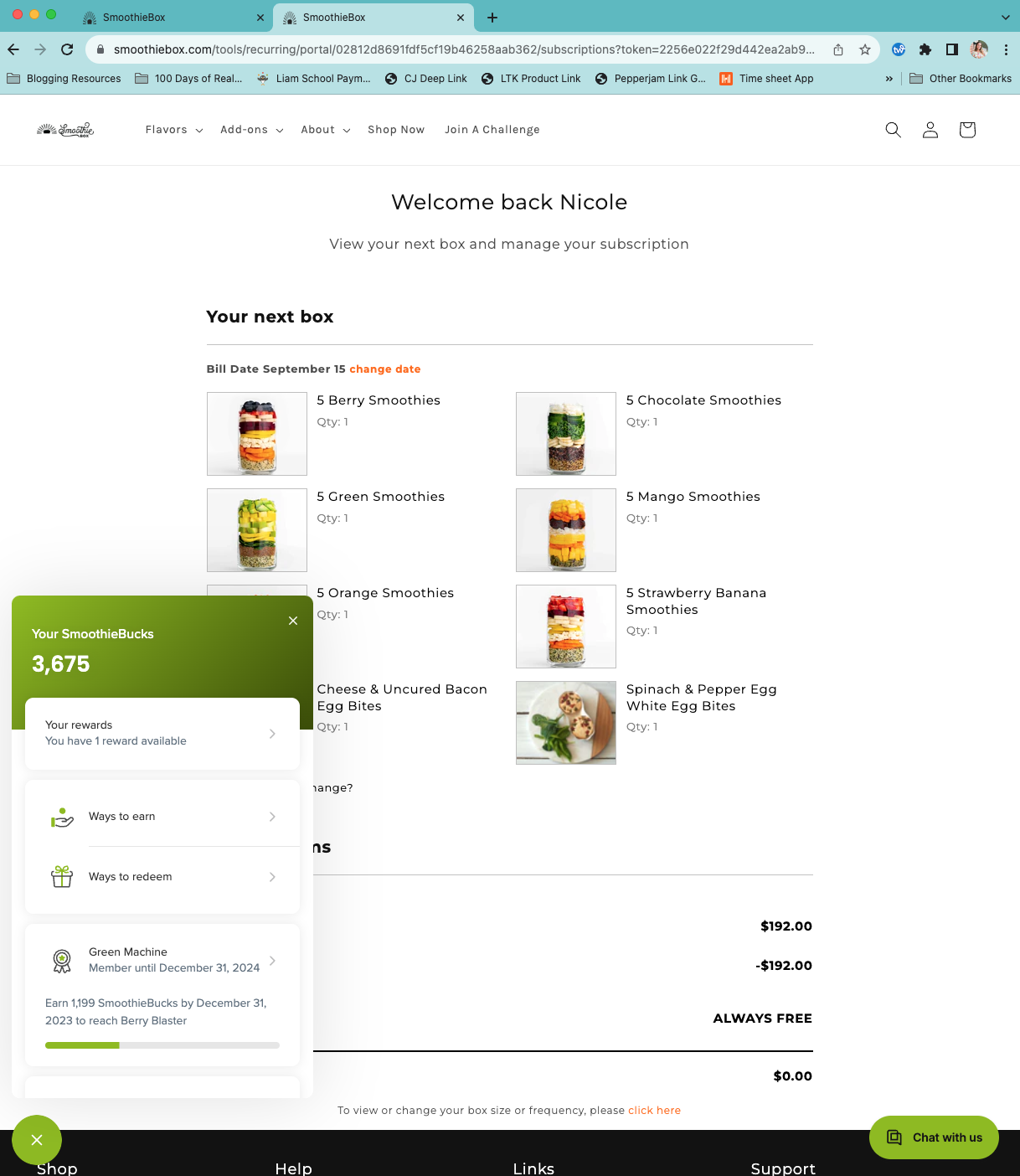How do I manage my account page?Updated 2 years ago
We've made is simple for you to manage your SmoothieBox account page. This quick video shows you exactly how to navigate you account page for any changes that need to be made.
When you arrive at smoothiebox.com you’ll click on the account icon at the top right corner.
Sign in with your user email and password.
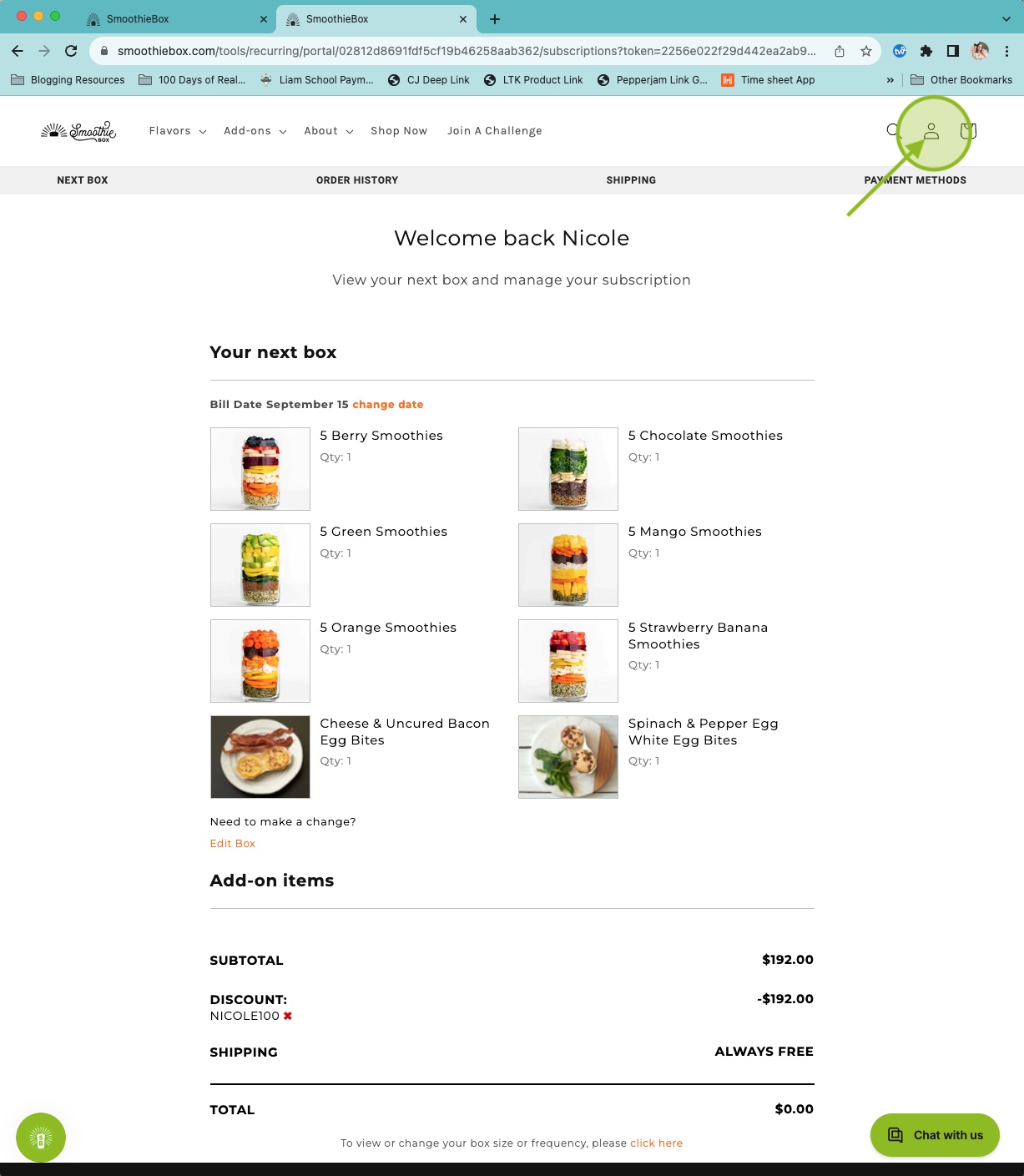
Once you’re logged in, you’ll see the welcome screen with your next box information.
This is where most of your changes will take place.
You can select your preferred billing day at the top where it says Change Date.
Select the date that youd like your next box to be billed on and press Update Bill Date.
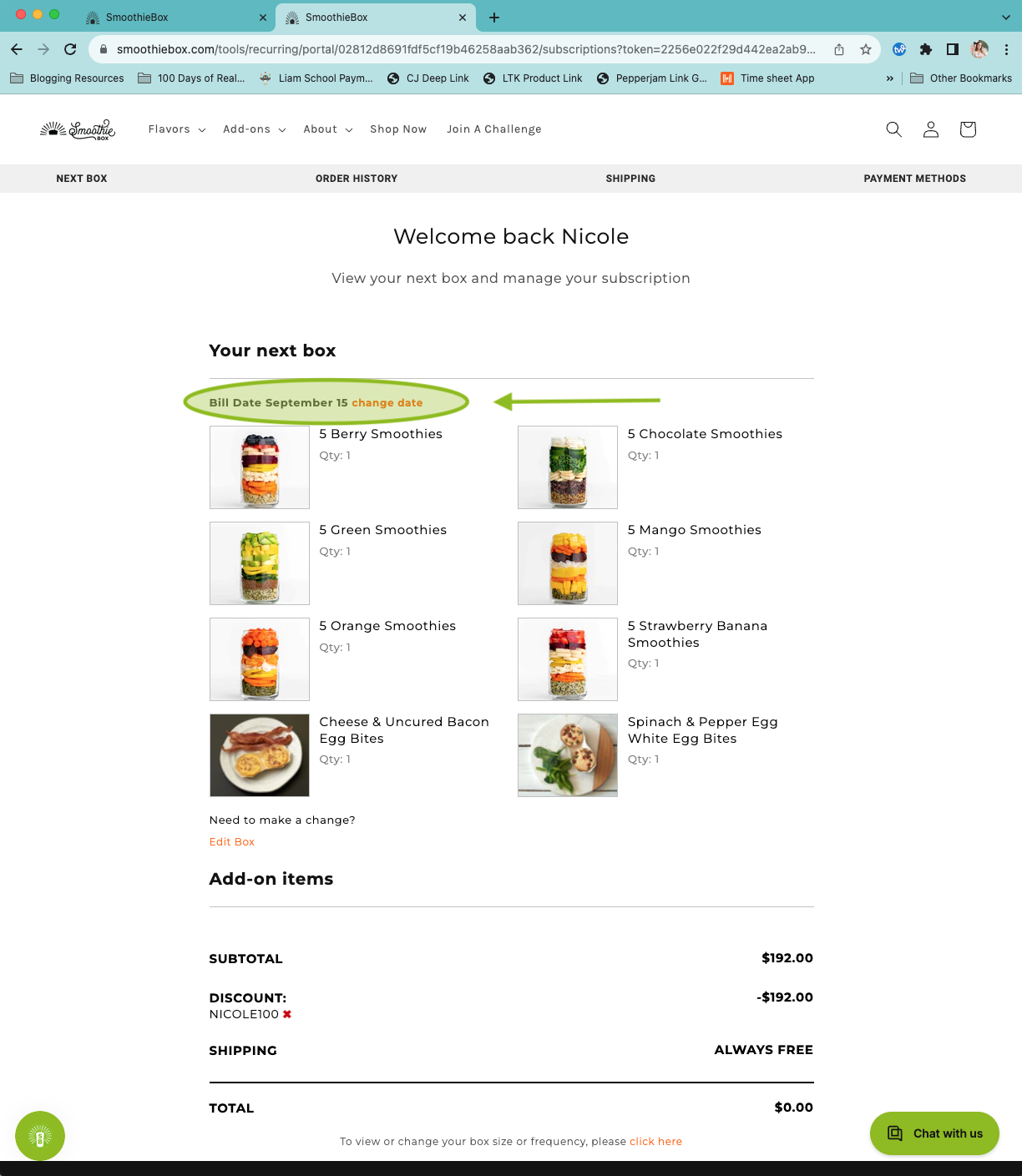
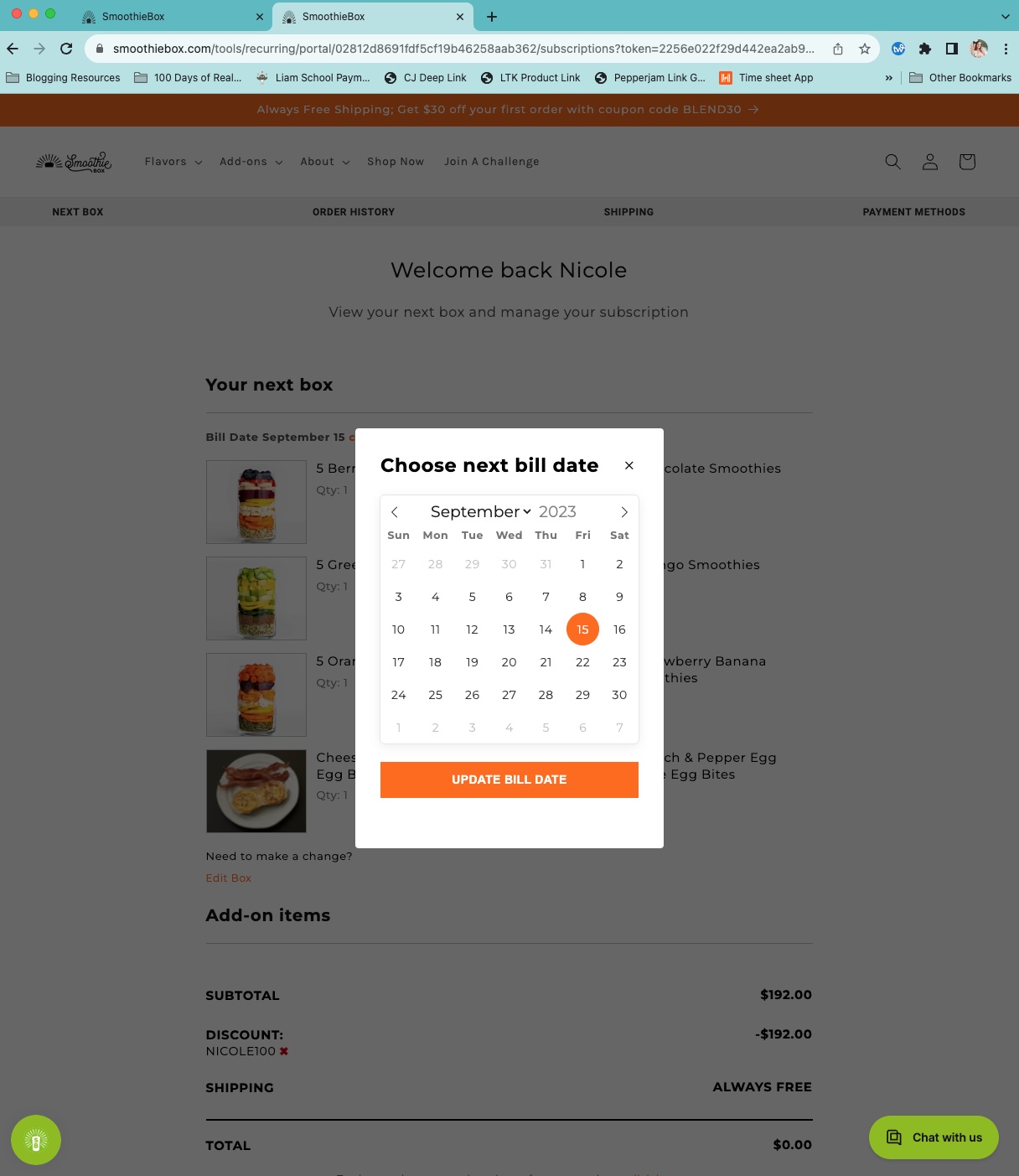
If you need to change the amount of smoothies, the flavors, or any add-ons, you can do so by clicking Edit Box.
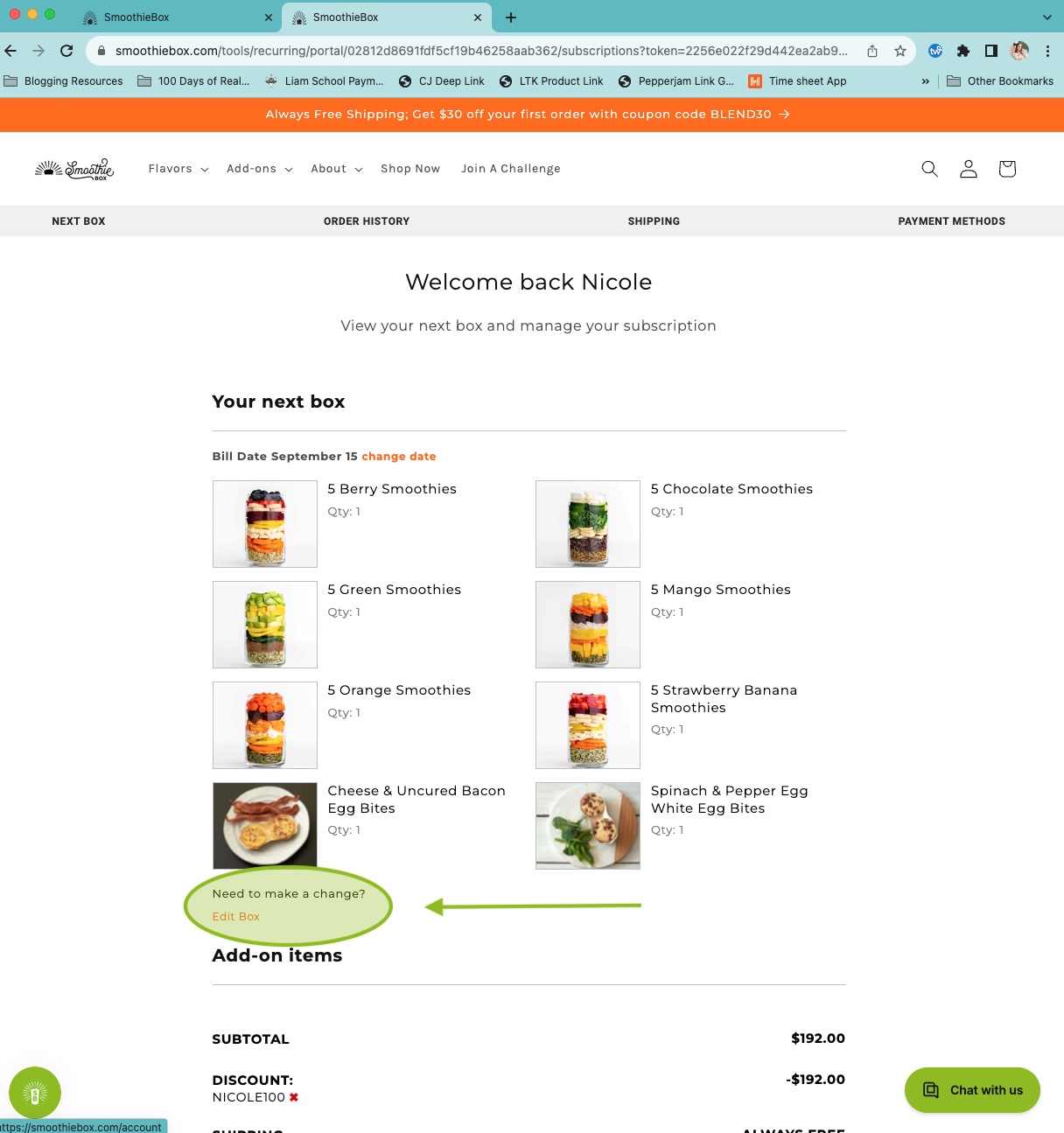
There is no maximum requirement for your smoothiebox purchase, so feel free to stock up on all of your smoothie essentials.
Press Save when you are done.
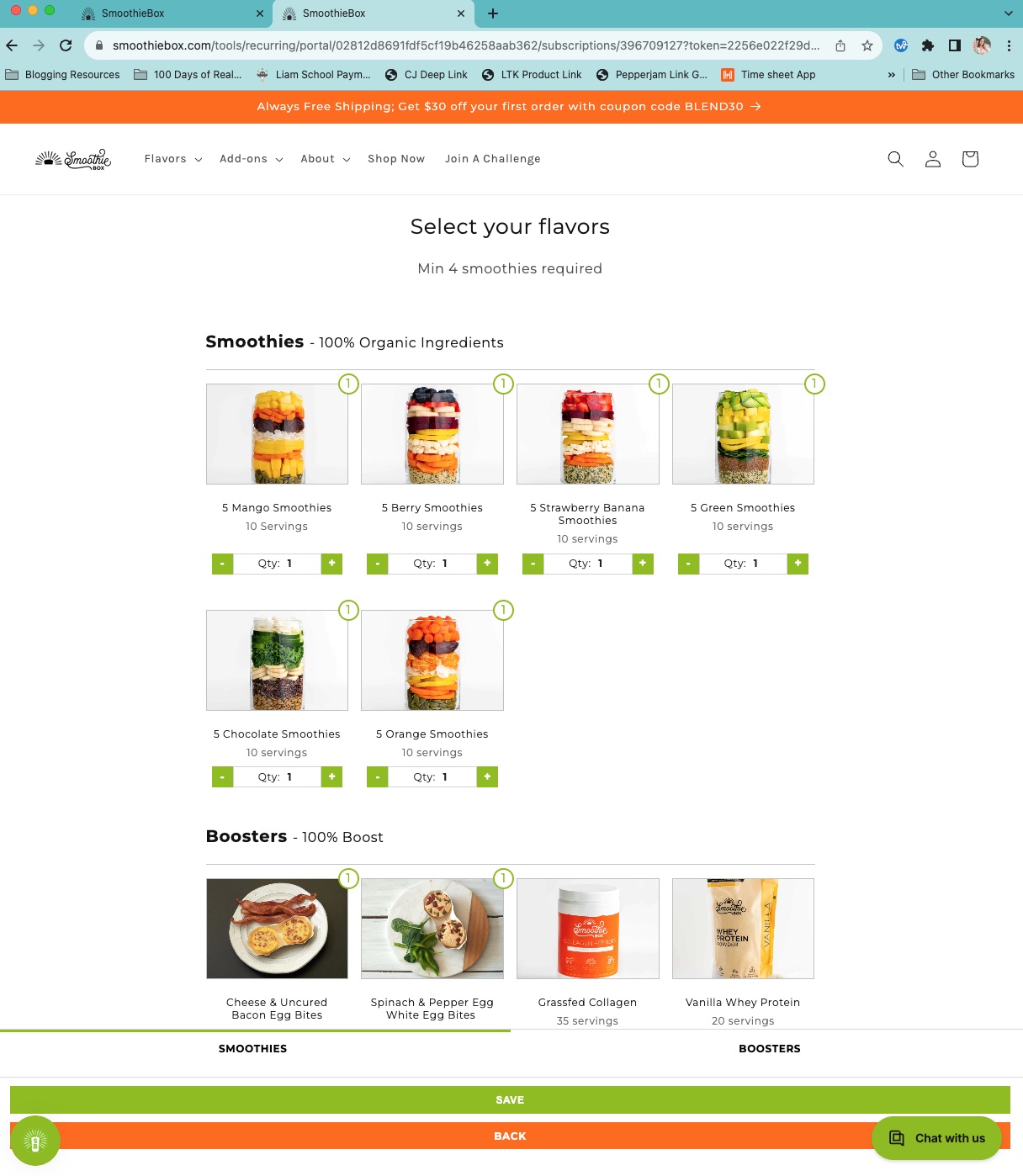
The last changes you can make on this page is for delivery frequency, delays, and cancellations.
Here you can also choose to have your next box billed tomorrow in order to get your box sooner than your original bill date.
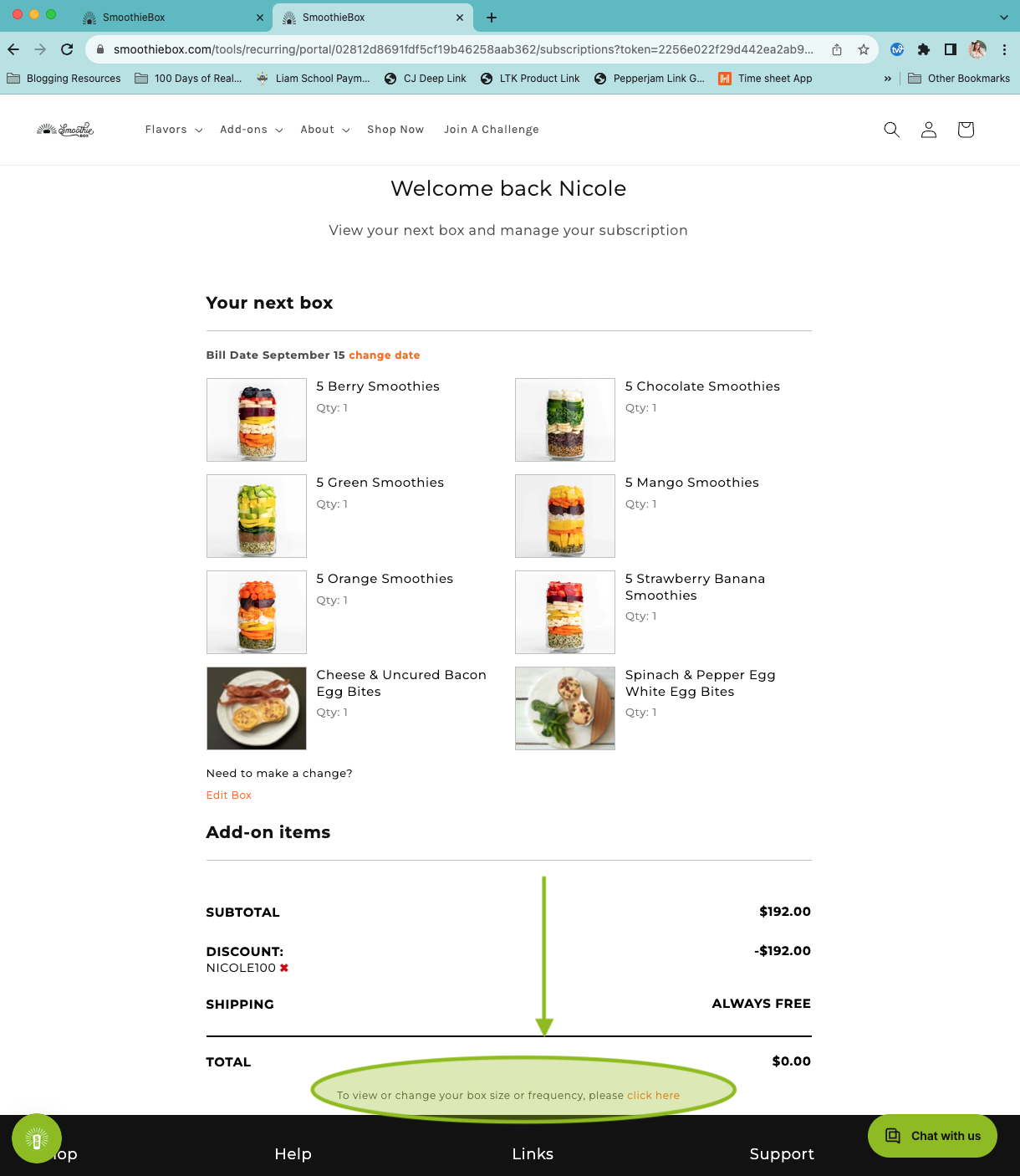
You can update the frequency of which you receive your smoothies to every 1, 2,4, 6, or 8 weeks.
If you’re going to be away from your home or you have too many smoothies at the moment, you can delay your next shipment 2, 4 or 6 weeks.
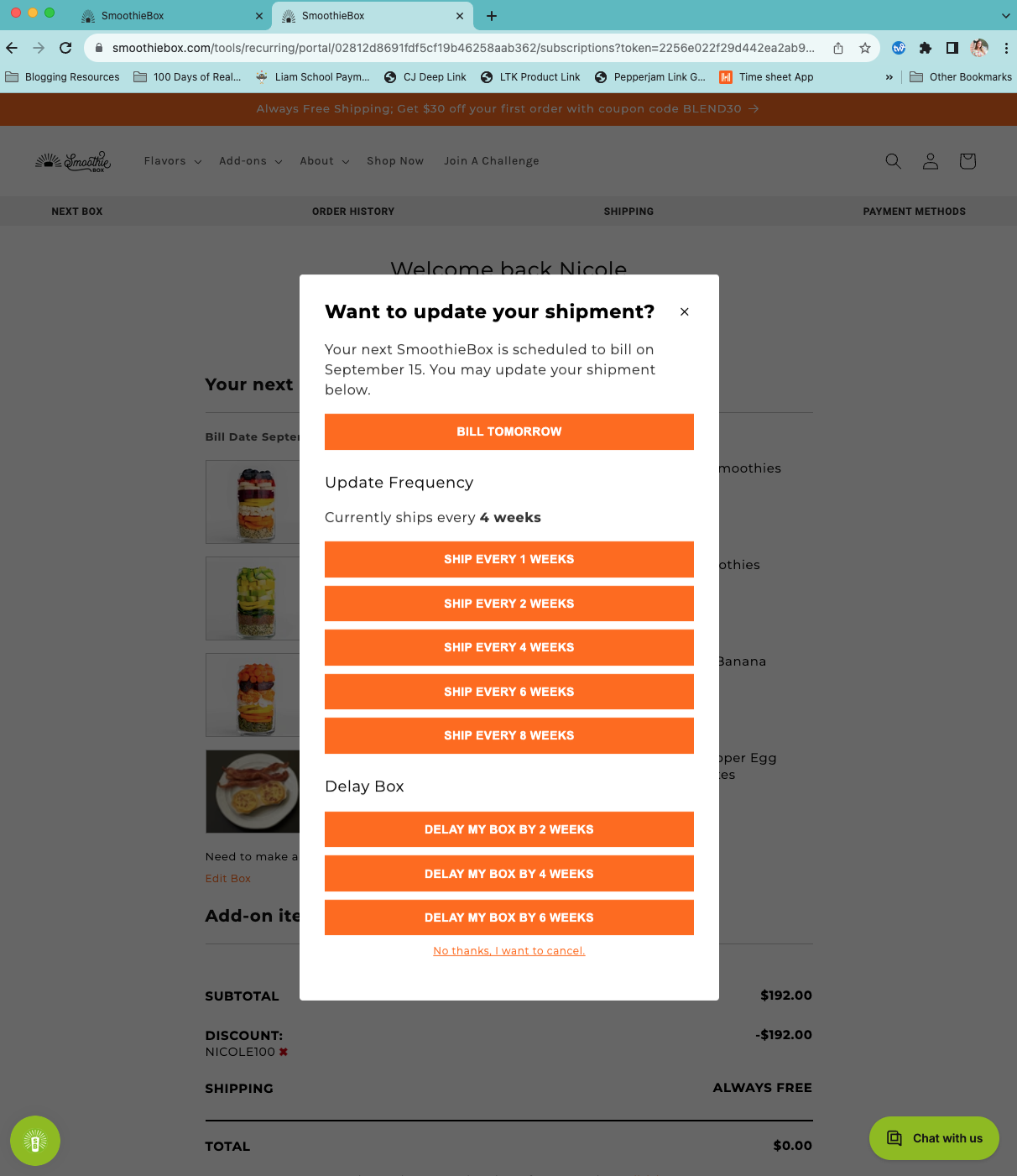
Lastly, if for any reason you, you need to cancel, you can do so here, or reaching out to our customer service for assistance.
While in your account page, you can view your order history, including date and what you ordered under the Order History tab.
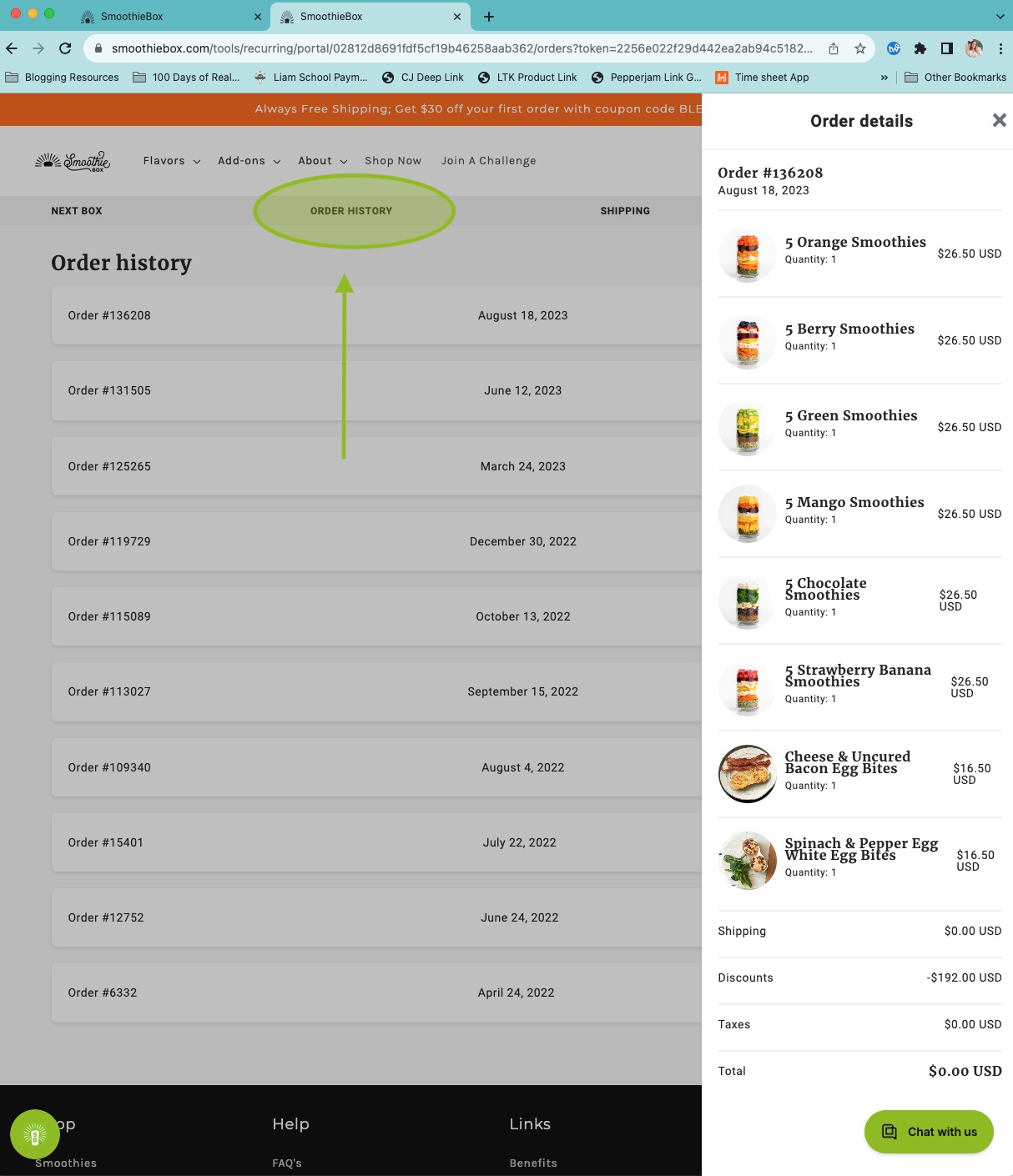
If you need to update your shipping address, you can do so under the Shipping tab.
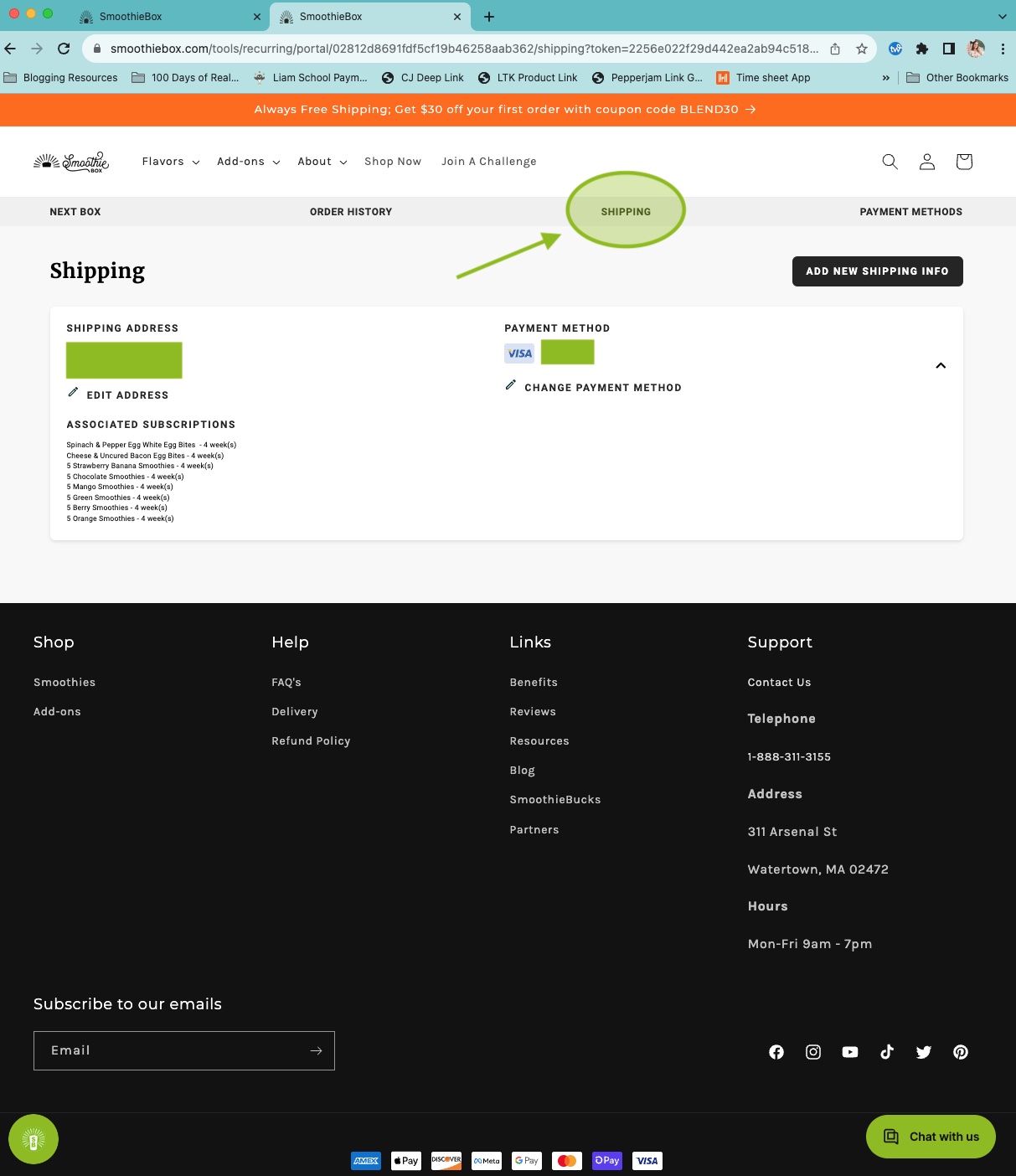
And under the Payment Tab you can easily edit your payment method.
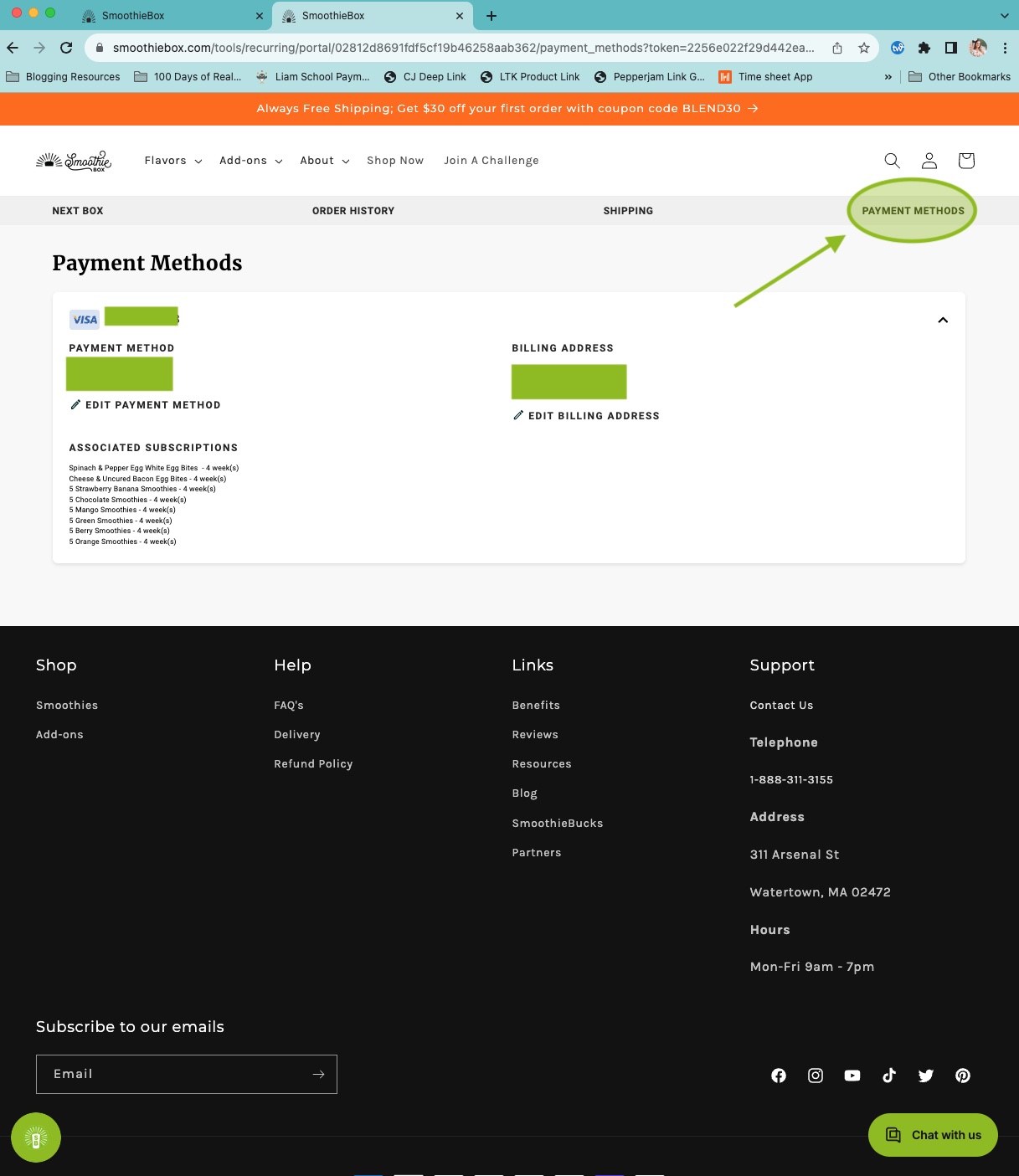
If you still need assistance on managing your account page, feel free to contact customer service through the support center found on the bottom right corner.
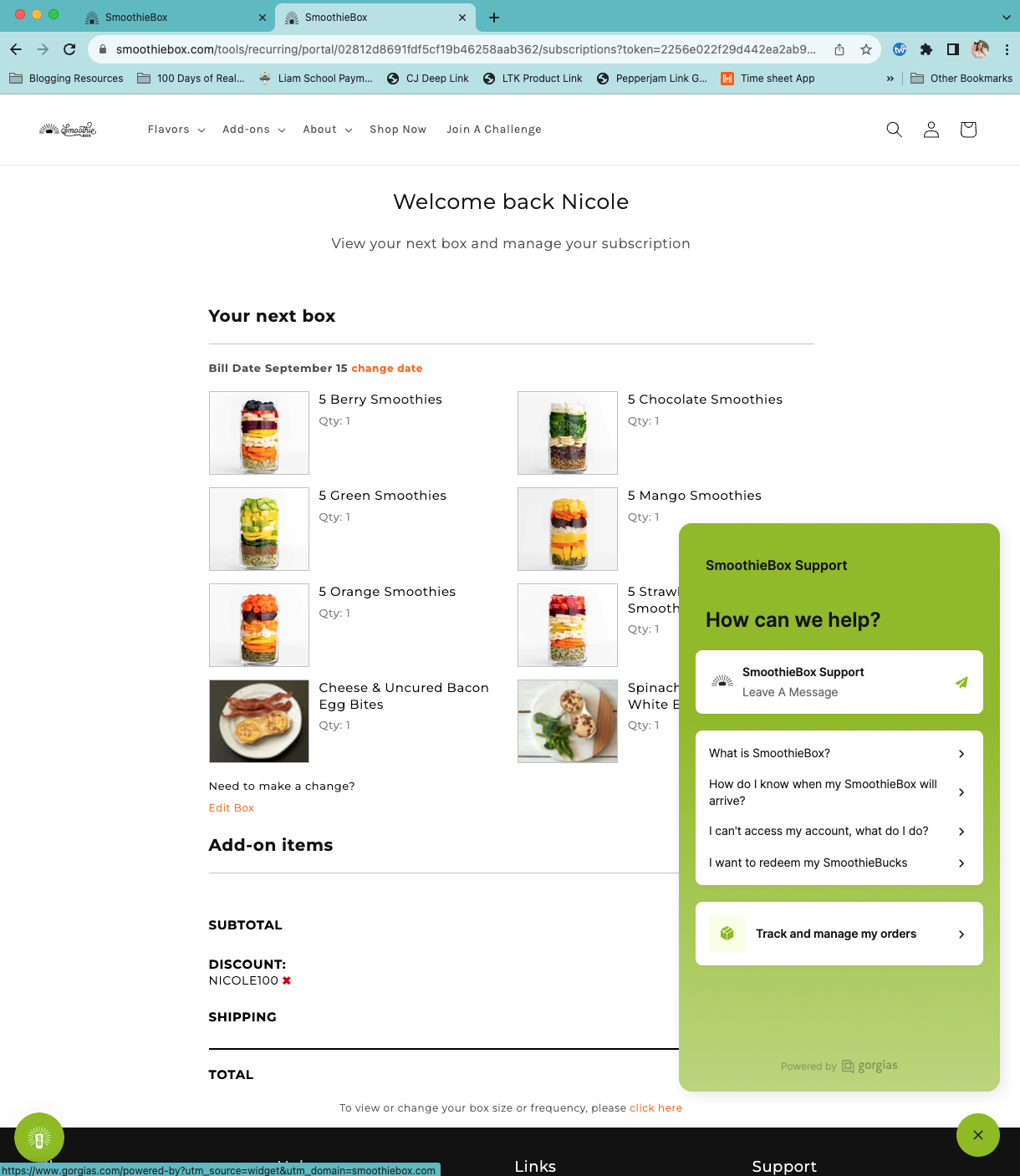
And don’t forget to use your SmoothieBucks for additional ways to save on your smoothies. Just click the green popup on the bottom left corner and choose your current reward. Copy the code and enter it during your next checkout or click Discount a Subscription to have it automatically added to your account.